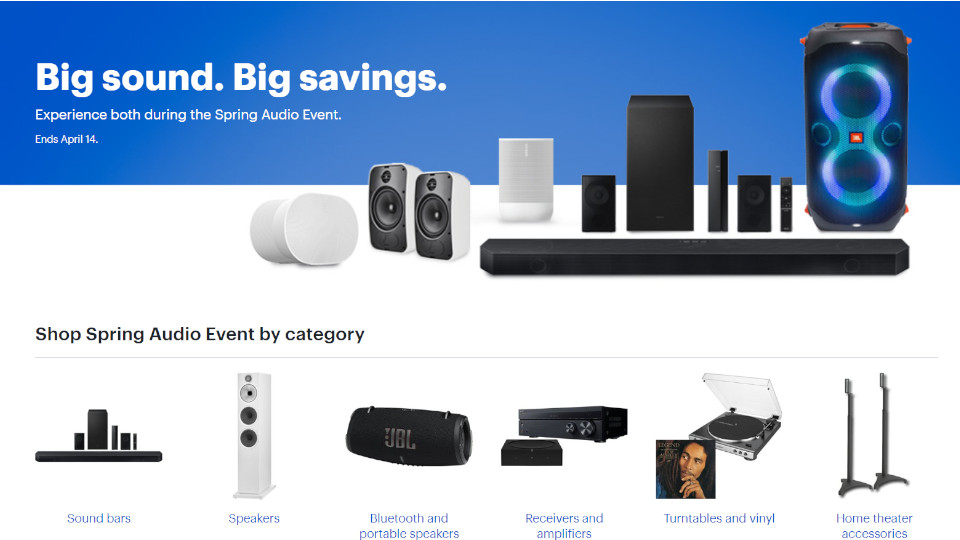Links on Basic Starter Kit may earn us a commission. Thank you for your support. Learn more
Make no mistake, there are hundreds of different sizes and shapes of computer monitors on the market. The basics have remained the same over the last twenty years, but the underlying performance of monitors have come a long way.
My first computer monitor was 9-inches, with four shades of green. That was too far back to matter, let’s jump to current relevance, which basically limits us to monitors equipped with DisplayPort or HDMI ports. Older DVI, VGA and other monitors still operate, but have resolution and performance limitations that we do not recommend for most uses today.
There are several important specifications to be aware of when choosing a monitor. This includes the size, resolution, refresh rate, panel technology, and curvature.
Editor’s note: While this is a lengthy post, it is still filled with generalizations for the sake of brevity. Please do not consider this a full explanation of all monitor systems.
Monitor Size
Your computer monitor is measured diagonally from corner to corner. Common sizes include 19-inch, 21-inch, 24-inch, 27-inch, and 32-inches for 16:9 aspect ratio monitors, then 29-inch and 34-inch for 21:9 aspect ratio monitors. Many other sizes are available, but these are by far the most common.
We’ll discuss further considerations below, but the main reason to pick a specific monitor size is your expected distance to the screen.

I hope I don’t have to tell you that a screen that’s too small is just annoying, and a screen too big is a pain in the neck to see side to side.
As a general rule, you should sit a little more than an arm’s length from your screen. At least 50cm. You may see the calculation 1.5 * screen size. So, you’d sit 40-inches from your 27-inch monitor, and I should be 48-inches, that’s 1,219mm from my 32-inch panel.
These rules are for your eye health, and to cover the typical field of view of the human eye, but feel free to experiment to see what you like best.
Monitor Resolution
While many monitors offer resolutions of 1920×1080 or less, the best of the best offer 3840×2160 and beyond today. Those values coincide with the terms Full HD and 4K, respectively.
The most common display resolution for external monitors today is 1920×1080. Another very popular size is QHD, or 2560×1440. If you do the math on those, you’ll notice that they are 16:9 aspect ratio. That’s the common video ratio you see on your TV and more. YouTube presents most videos in 16:9 as well.
There is a good chance that your smartphone is a longer aspect ratio, maybe 21:9 or similar. Coincidentally, that has become a popular layout for computer monitors as well, usually marketed as Ultrawide monitors. The most common resolution is 3440×1440, or WQHD.
There is no definitive guide on what resolution is right for you. When all else is equal, it is true that higher resolution means a crisper image, but higher resolution requires more computing horsepower to operate.
The larger your display is, the higher the resolution you’re going to want. A common depiction of a monitor’s expected clarity is calculated in its pixel density, measured as PPI (pixels per inch.) It is a literal calculation, if your monitor is 27-inches diagonal, and is 1920×1080 pixels resolution, it has a PPI of 82.
(The exact calculation requires that you find the number of pixels in the diagonal. Do you remember your trigonometry? √(Length2 + Width2). Divide that by the diagonal measure. So: √(19202 + 10802) / 27 = 2203 pixels diagonally, divide by 27 = 82. It’s actually more like 81.59, but let’s just go with 82.)
A PPI of about 400 is considered to be dense enough that you cannot see the individual pixels with unaided vision. Now you see why resolution matters at size. While that 27-inch HD display offers 82 PPI, a 4K monitor can get to 54-inches to match that 82PPI. A 27-inch 4K monitor offers ~164 PPI.
The design of the pixels on your monitor affect the overall quality, so there is more to it than just the PPI, but, in general, the more pixels the better.

Operating frequency – Refresh Rates
Most older monitors ran at 60 Hz. This was a very, very common refresh rate, as it matches the common frequency of most domestic electricity. Newer monitors offer higher values, usually in even increments of the common value. Many monitors offers 120 Hz, and leading monitors are running at 240 Hz. Though, 144 Hz is also common, and I’m sitting at a panel with a 165Hz refresh rate now.
While this is not entirely accurate, we can generalize in saying that your monitor completely re-draws the entire screen once per Hz, and the total Hz value is how many times your monitor re-draws per second. These could be called Frames Per Second.
The monitor’s electrical frame rate runs independent of the display frame rate, so when your game only runs at 30FPS, don’t worry, your display is still refreshing at the rated speed.
Frames per second
We just wanted to note that the FPS value you will see on your favorite game is a function of your graphics card and processor.
While the output frame rate from your computer and the ‘flicker’ rate of your monitor are different specifications, there is great benefit in matching the software refresh rate to the monitor’s refresh rate. You may have heard of Nvidia’s GSync tech, or the open FreeSync, these are software solutions that work to mesh your game display rate with the monitor for a smoother experience.
The science of frame rates goes well beyond what we can cover here today.
Response time
A common specification you will see when shopping for a monitor is the Response Time. This is measured in milliseconds, and most monitors will measure between 1 – 5 ms.
The Response Time measures the amount of time it takes the display to go from black to white and back to black. Some will just measure from grey to grey or black to white, which happens a lot faster, so be sure to compare like tests.
To be specific, a display is set to an RGB value [R00, G00, B00], fully transitioned to a value of [R255, G255, B255], then totally back to 00s again. That typically takes upwards of 5ms for a LCD display, and usually just 1ms for LED displays.
Slower displays will produce image smearing, ghosting, and tearing on high-speed animations and video. This happens because an image is drawn in a new position on the screen before it can be removed from the last position. Remember the refresh rate above? At 60Hz, the display takes 16.7ms to fully cycle all pixels on the panel. Response time, refresh rate, and your output frames per second must all be synced for a smooth experience.
Test out your monitor with the Alien UFO Test.
Monitor technology
The panel inside of your computer monitor has great impact on the quality of your final image. The most common panel is LCD. Which uses a relatively transparent layer with a backlight. LED panels use individual LED lights for each pixel.
There are many specifications and generations of LCD and LED panels available. The main thing to consider is that an LED panel turns off the pixels entirely in order to “display” black tones. An LCD panel will always have a backlight, so all black tones are just dark shades of grey.
If you fill your screen entirely with one shade of color, you will notice that an LCD monitor has hot spots. It will be lighter near the backlighting. You really have to look for this on most newer panels, it’s not a blatant issue, but it is a reality of the tech.
While LCD is considered a dirtier panel in terms of colors, it is also considered more comfortable to look at. Once again, we’re talking about microscopic changes and changes that happen in milliseconds, but an LCD pixel has more of a physical transition from one color to the next, creating a smoother effect than an LED’s ability to instantly swap to a new color.
Remember, those transitions are happening at the speed of the panel’s operating frequency, which is why most LCD panels are 60Hz, and LED panels are managing speeds as high as 288Hz these days. The higher refresh rate on the LED pixels help smooth the image for your eyes.
The science of monitor technology goes well beyond what we can discuss today. The best style for you depends on your needs. Allow us to make some very broad recommendations:
- Watching videos – LCD monitor
- Staring at words and spreadsheets – LCD monitor
- Casual gaming with minimal animations – LCD monitor
- High-speed action gaming – LED monitor
- Image editing – LED monitor
Please conduct your own research and read reviews for any monitor you consider, not all panels are made equal. We want to generalize in saying that a LED panel is better, but a high-quality LCD panel can wildly outperform a low-quality LED.
Monitor curvature
In the days of tube TVs and monitors, usually called CRTs, the blown glass had a natural negative curvature, which pointed the outside edges away from you. Not ideal.
Most monitors are completely flat. This works perfectly for most situations, but we cannot deny that there is a pleasant immersion in curved monitors. The goal is to make all parts of the monitor equal distance to your eyes, and all pointing directly at you.
Common curvatures are represented in numbers like 1000R, 1600R, or 1800R. The R simply stands for “radius” and the number is a value in millimeters. That is, if you extended the size of the monitor so that it made a full circle, a 1800R monitor would create a circle with a radius of 1,800 mm.
That makes it really easy to understand what curve you want. If you sit 1 meter from your monitor, it should be a 1000R curve to perfectly fit your natural field of view.
Don’t feel the need to be perfect here. I have been sitting approx. 1,100mm from my 1500R monitor for years now, I can tell it’s not perfect, but it’s very comfortable. Just remember to choose an appropriate overall size and resolution for your distance.
The trifecta of size
If you didn’t put that all together, there is actually a science to choosing the right computer monitor. First, identify how far you will be sitting from the display. Once you know the distance you’ll be sitting, you can determine the appropriate size the panel should be, and the curve you need to match. And once you know the size, you can pick the resolution that will work best for your eyes and processing needs.
Nice and easy!
Again, this post does not explain all of the factors that you should consider when buying a monitor. Rest assured that most panels will be more than adequate for general purposes. Please put in the extra research if you have specific needs.
Great monitors:

Dell 27-inch monitor
Straightforward Dell monitor

Samsung Odyssey G7 32-inch monitor
Samsung’s mid-range gaming monitor, with a large, high-resolution, curved panel.

Gigabyte G32QC monitor
FreeSync-enabled gaming monitor.

LG UltraWide monitor
Color-accurate, ultra-wide IPS monitor.

Samsung Odyssey G9 49-inch 1000R monitor
At 5120×1440 resolution, and a whopping 49-inches, this is a super-ultrawide monitor.
Now that you’ve chosen a new monitor, don’t forget that you can connect your Nintendo Switch to that screen to play yourself some Mario Kart 8 (on sale at Best Buy $15 off for a limited time.)